RaspberryPi Docker Cluster Consul Swarm
Build a RaspberryPi docker swarm cluster repeatably with ease
This one is very cool, you end up with a personal cloud built in RaspberryPi2s that balances the containers amongst your swarm automatically, and because the nodes are autodetected and automagically added to the cluster this can be done in less than thirty minuters assuming you have everything

The old raspberrypi1s were pretty cool, but the 2nd generation demands attention with quad-core processors and 1GB of RAM at $40 you can build a cluster of computing hardware that is pretty cheap to get started, and easy to scale. Just add more $40 nodes
Requirements
- 2 or more RaspberryPis (Raspberrypi2 preferred for the quad-core and 1GB of RAM, though you can use the previous RaspberryPi as well [so long as it has a network port or wifi dongle])
- 2 microSD cards
- 1 network
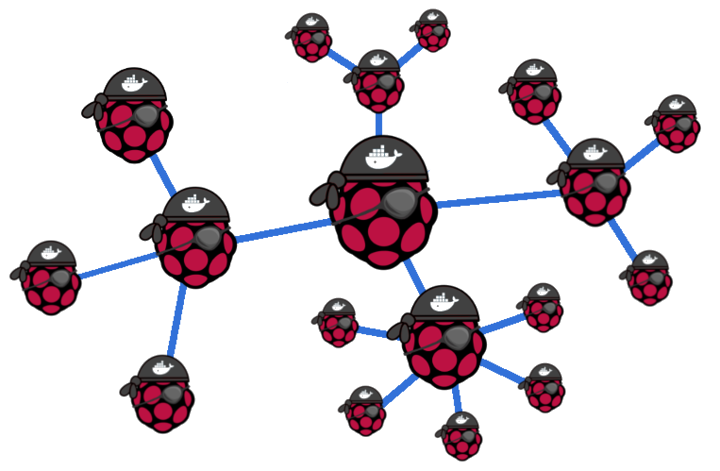
OK first, I started here: blog.hypriot.com/post/introducing-hypriot-cluster-lab-docker-clustering-as-easy-as-it-gets/ I then forked their flash repo and added a Makefile: joshuacox/hypriot-flash
NOTE: Everything from here on is a repeat of above the hypriot blog post but utilizing my makefile for repeatability, please run through the hypriot blogpost first so that you are familiar with the process before using the makefile
Makefile usage
First stick the SDCARD in, then use dmesg to ensure that it is /dev/mmcblk0 you’ll see some lines like the following in the dmesg
[13943.322789] mmcblk0: mmc0:e624 SU16G 14.8 GiB
[13943.331703] mmcblk0: p1 p2
[14383.049094] mmcblk0: p1 p2
Master
Now flash your master node, you will be prompted for details
make master
Then take out the sd card and put it in your master raspberrypi, plug it into your network, and power it on
Node1
plug in your second SD card and make a subordinate node, if you have more cards repeat giving unique node names for each node
make node
Alternatively make a wifi enabled node, giving wifi details as prompted for them
make wifi
Power the node(s) on
KeyMaster
by now you should be able to key the master node with your ssh keys, the password will be ‘hypriot’. You could do this manually with ssh-copy-id or use key recipe like so:
make key
Now enter the master node with make enter which will ssh you into the master pi that you just keyed, and change the password with the passwd utility
make enter
then raise the ui
make ui
Gaze upon all the wonderment
make show
This last one requires your BROWSER environmnet variables to be set, something like this in .bashrc or similar for your shell of choice
export BROWSER=chromium
Now create the overlay
make overlay
And test the overlay
make overlay-test
you should now be able to create more containers at will and they will distribute among your cluster
Taking it further
Roustabout
is my answer to a few shortcuts that should be there by default,
especially LastDocker which will execute a bash shell in the last docker container started, also see it’s sister LogDockerLast
more details here joshuacox.github.io/roustabout
Local base images
From here may I suggest you add some local base files from which to build.
By starting your Dockerfiles with FROM local-alpine or FROM local-jessie
which will build images locally for Alpine and Debian respetively,
you will be able to stem from images you buid directly on the RaspberryPi itself.
Thus ensuring not only that the image is compatible with ARM, but perhaps more importantly
it’s security as well, because being built locally you have much more confidence
in the installed packages than something built remotely. I have a script that installs both base images on my master pi here: http://joshuacox.github.io/local-base/
Now what that does is download two other repos, and build the two base images:
As I find more local build scripts for base images I intend on adding them to local-base so that there a broad spectrum of hosts I can build in ARM securely
I explain this local-jessie stuff a bit more in another post here
Bocker vs. Clucker
Ok so this is a tough one, if applied to the bokbot, is this a
bocker ~or~ clucker